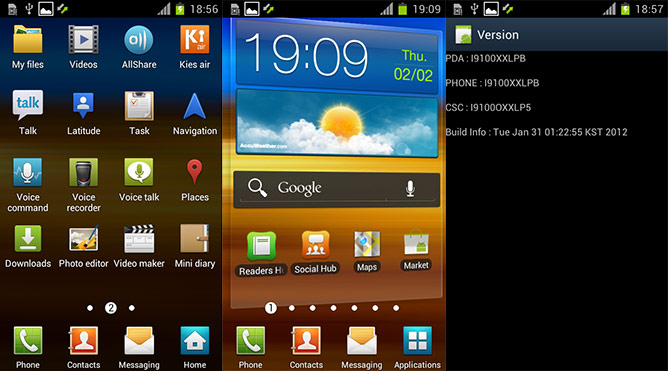For
all Samsung Galaxy Fit S5670 users who were asking for the Cyanogen Mod
ROM, here it is as in the due course of the article we will see on how
you can install the latest version of Gingerbread 2.3.7 version. This
update is basically a custom ROM and not the official or leaked Stock /
Default ROM. You need to be very careful as in you need to follow all
the instructions very carefully while applying this update or else there
is a high probability that you may even brick your phone. We have tried
our level best to make this article crisp and short in order to
facilitate the faster and speedier update process.
Over a period of this article we will see on what are the list of –
- Pre Requisites,
- Enhancements in Cyanogen MOD ROM for Galaxy fit,
- Procedure to update Galaxy fit s5670 with Gingerbread 2.3.7 Cyanogen MOD Release
Note:
Please note that this Cyanogen Mod release if the un official release
and still the Official Cyanogen MOD ROM is not yet released, so ensure
that you are flashing at your own risk.
Disclaimer:
We should not be held responsible in any manner just in case if
anything happens to your device which is a very unlikely case if you
follow the instructions which are mentioned in the due course of the
article.
This update is not the Official update which is
released by the Samsung Electronics Ltd. and is the custom ROM which is
released by the third party developer. Also, in the process of applying
this custom ROM, you will have to root the phone and after which you
will be losing the warranty which can be claimed only when you update
with any of the Stock releases of Gingerbread Update which we have seen
earlier. Soon, a modified version of Ice Cream Sandwich Android 4.0
version will be arriving for the Galaxy fit s5670 phone which too will
be covered here.
Enhancements in the Cyanogen MOD ROM:
Camera issue has been fixed in this firmware of Cyanogen,
Gingerbread 2.3.7 AOSP Build,
Video Playback has been fixed,
Headset Button is now fully working,
FM Radio Works better than ever,
Fixed Built number GWK74,
Setup Wizard Fixed,
Super user application now comes updated by default,
New kernel based on Ketut,
Camera Orientation bug has been fixed,
Compass works perfectly,
Battery too has been optimized so as to give higher battery life and also the Internet browser is now faster than ever
Also there are many performance fixes which have been worked around to
give better user experience with new fresh User interffit
Pre Requisites:
- Charge
your device to a minimum of 90% as since the procedure is bit lengthy,
the phone will consume more battery than the normal usage. Lesser
battery will lead to the turning Off of the device in the middle of the
firmware update process.
- Back
up all your data which is there in the phone memory, as in an unlikely
event if the data gets lost then you can easily restore the backup.
- Up
next is you need to ensure that the USB Debugging is enabled in your
phone. The USB Debugging can be enabled from the path of Settings >
Applications > Development > USB debugging. Apart from this you
also need to ensure that your computer has ADMIN privileges and USB Read
/ Write Access. It’s not recommended to use computers which have
limited access.
Special Instructions to users on Custom ROM:
Just
in case if you are any of the custom ROMs then you need turn Off your
phone so that you can then enter into the recovery mode. The recovery
mode can be entered by pressing Volume UP Key + Middle button, and
holding both simultaneously press the Power Button. You can also refer
to an interactive video to know more on how you can enter the same in
the recovery mode. If the device boots normally then you need to again
try to enter the same.
In the recovery mode, select the options
like Wipe data/factory reset, Wipe Cache partition and then select
reboot system now to reboot the phone. You can select the options using
the Volume keys and can select the appropriate option by pressing the
Power button. This basically clears off all the cache data which is
there in the phone so that the room can be made to accommodate this all
new custom ROM firmwares
So let’s head to the procedure which is mentioned Further..
Procedure to update Samsung Galaxy Ace with Cyanogen Mod Gingerbread 2.3.7 ROM:
For your convenience, we have created different steps wherein you can follow individual step easily.
Step 1: Base Firmware Installation:
- First up you need to update your phone with the 2.3.x version of
firmware. You need to follow the
instructions which are mentioned below in the form of Links. Please note
that it’s a base firmware and you need to install it.
Procedure to Update Samsung Galaxy Fit S5670 to DDKT1 Firmware
Now, once you updated the device.You will need to
proceed to install the Clock Work MOD Recovery in your phone which we
will see in the next step.
Step 2: Clock Work MOD Installation
- First up you need to download the beni_cwm-5_ext4_v2.tar.Extract the file and Find Odin 4.38.exe And BENI_v1.0.ops in your Extracted Folder.
- Now, Switch off Your Fit And
Enter into Download Mode By Pressing Power+Menu Button+Volume Down
Button Until Downloading Mode Appears.Open S5670_Odin_Multi_Downloader_v4.38.exe.Place BENI_v1.0.ops on OPS tab.Check the One Package Option.Place beni_cwm-5_ext4_v2.tar on One Package tab.Connect the device to PC which you have put in Downloading Mode.Press Start and wait for flashing process is finished.
After this you will have to proceed to the next step which is mentioned Further
Step 3: Installation of Cyanogen Mod 7.2 RC3 ROM
- First up you need to download Zip file which is mentioned below in your computer
CyanogenMod 7.2 RC3 For Galaxy Fit.zip
Google Apps.zip
- Now, once you are done with downloading the above files in
your computer, you need to now copy the files in your phone and
ensure that you are not placing these file deep into the phone. Please
note that you should not modify or rename the files which you have
downloaded or else there is a high probability that the file would not
be supported.
- After this Enter in Recovery Mode by Holding Power Off + Menu Button Until Recovery Mode Appears.
- In the recovery mode, you will have to choose “choose zip
from SD”. Now, from the list of files and paths you will need to first
select the file which is named as “update CM 7.2 RC3". Ensure
that you select the file properly.
- Now, as soon as the process is over.Select Wipe Data/Factory Reset And Wipe Cache Partition.Again Select “choose zip
from SD”and Select "gapps" which You Have downloaded Earlier.After All Done Select "Reboot System Now".
So, there you go as soon as the phone is rebooted you will see that
the firmware is updated with the latest version of Cyanogen mod 7.2 RC3 ROM
Gingerbread 2.3.7. Let us know in the comments section just in case if
you face any issues as we will try our level best to sort out the same.




 1:00:00 AM
1:00:00 AM
 Viraj
Viraj